The following instructions explain how to open Diane’s free ebook in an e-reader:
NOOK
- On your computer, click the ePub link in the email and download it to your computer.
- Connect the Nook to your computer with the included USB cable.
- Open “My Computer” on Windows or look at the desktop on your Mac. Nook will show as a drive where the hard drive and other USB drives show. Double-click on the Nook drive to open it.
- In another window, open the folder where you saved the ePub eBook file you want to load onto your Nook.
- Now drag & drop the ePub file from your computer to the root of the Nook, or to the “My Documents” folder.
- Be sure to eject the device before removing the USB cable.
- The file should be added. If you don’t see it, be sure to Sync the library.
NOOK for iOS
- Using your iOS device, click the ePub link in the email.
- Click Open in…
- Select Open in NOOK
NOOK for Android
- Using your Android device, click the ePub link in the email.
- Go to your app drawer then open your preferred file manager such as file explorer.
- In your file manager, locate the .epub file you downloaded above.
- Select and copy your .epub file and then paste it to your NOOK folder. The NOOK folder is usually nested under the parent file directory (ex. /storage/sdcard).
- Close your file manager and then open your NOOK app.
- The file should be added. If you don’t see it, be sure to Sync the library.
iBooks
- Using your iOS device, click the ePub link in the email.
- Click Open in iBooks
Kindle Reader
- On your computer, click the Kindle link in the email and download it to your computer.
- Connect your Kindle to your computer using a USB cable. You should see your Kindle appear as a disk drive or folder on your computer.
- Drag and drop the .mobi file from your computer into the ‘Documents’ folder on the Kindle drive or folder on your computer.
- The ebook should now appear in your Kindle library. If you don’t see it, be sure to Sync the library.
Kindle for Android
- Using your Android device, click the Kindle link in the email.
- Go to your app drawer then open your preferred file manager such as file explorer.
- In your file manager, locate the .mobi file you downloaded above.
- Select and copy your .mobi file and then paste it to your Kindle folder. The Kindle folder is usually nested under the parent file directory (ex. /storage/sdcard).
- Close your file manager and then open your Kindle app.
- The file should be added. If you don’t see it, be sure to Sync the library.
Kobo
- On your computer, click the ePub link in the email and download it to your computer.
- Connect your eReader to your computer using a micro USB cable.
- Tap Connect on your eReader.
- For Windows users, click Open folder to view files. A desktop explorer window will open, showing the contents of your eReader. Open a second desktop explorer window, and display the books you want to add to your eReader. Drag and drop your books into the eReader.
- For Mac users, open your Finder application. Select KOBOeReader from your list of devices. Open another Finder window and display the books you want to add to your eReader. Drag and drop your books into the KOBOeReader Finder window.
- Eject your eReader when finished.
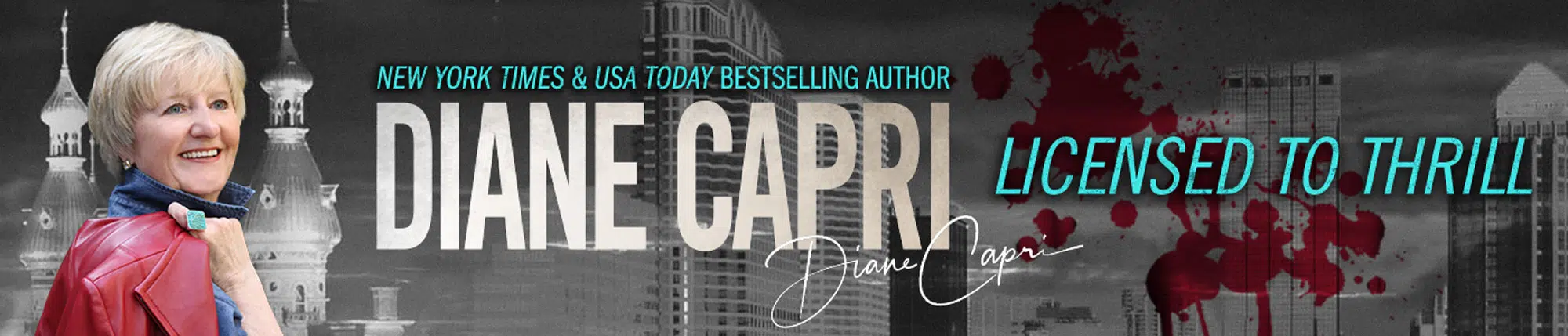
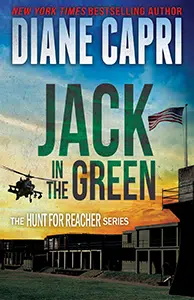
Comments are closed.